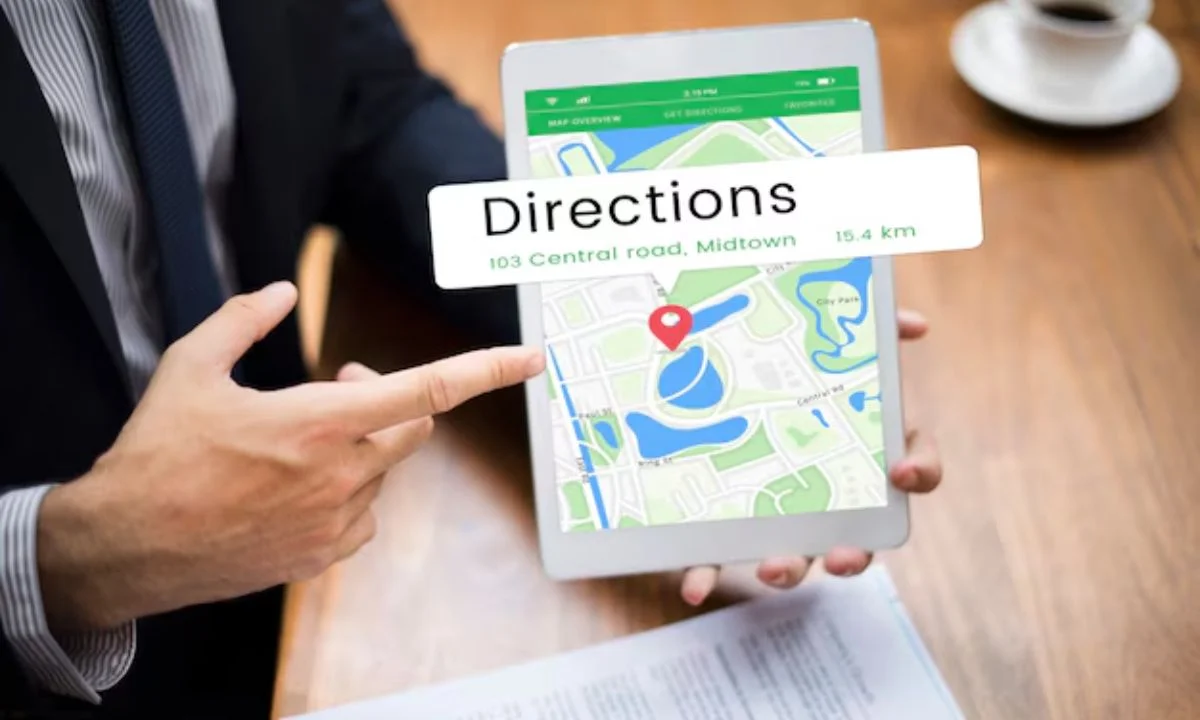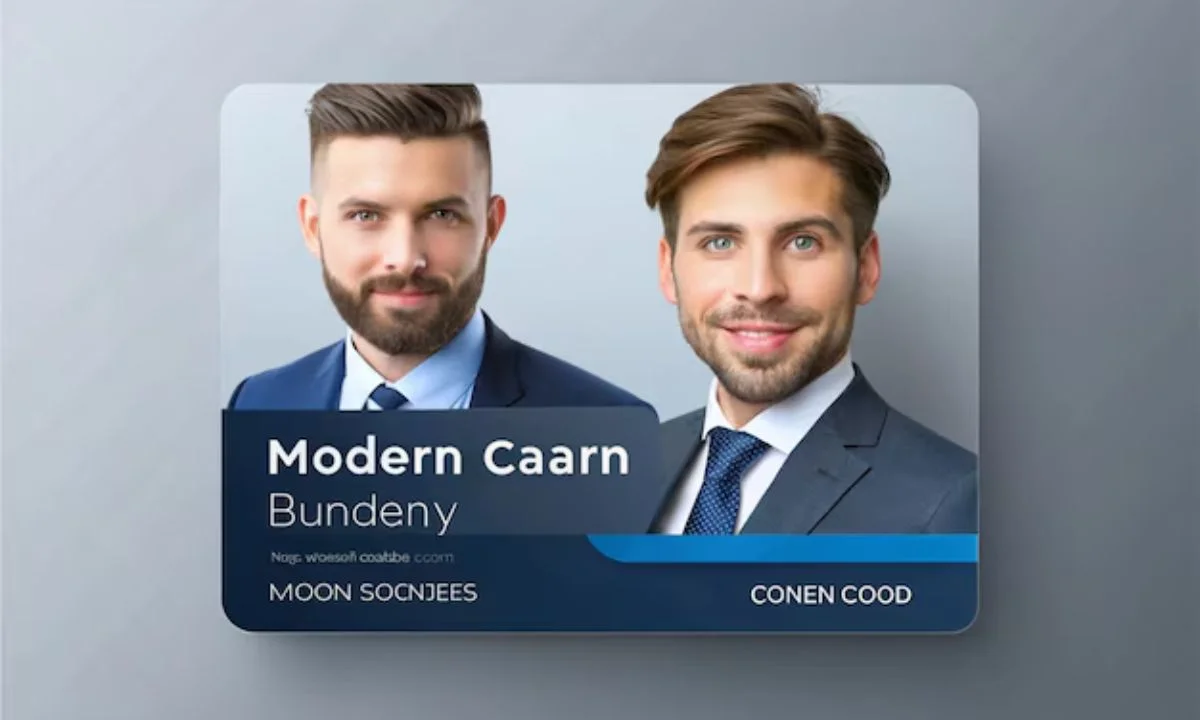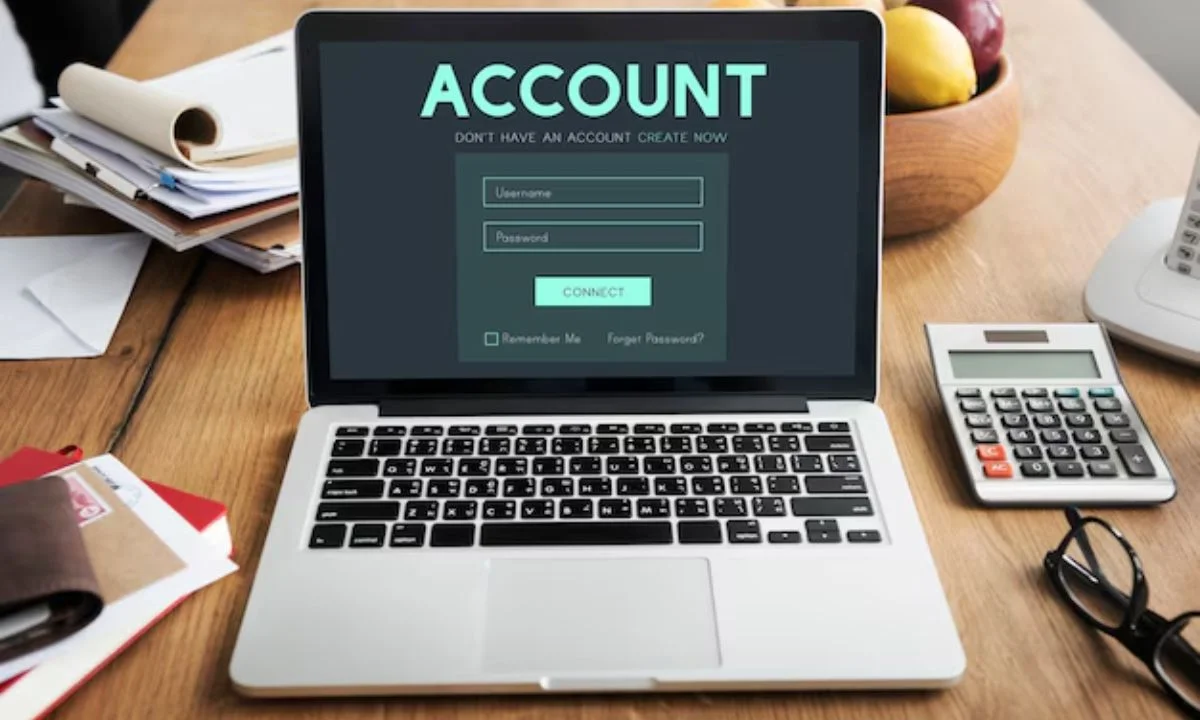How to Add Business to Apple Maps is crucial for increasing visibility and attracting customers. With more than a billion Apple devices in use globally, Apple Maps helps millions of users find businesses every day. If your business isn’t listed, you’re missing out on potential customers. In this guide, I’ll explain how to add business to Apple Maps and make it easier for customers to find you.
Why Adding Your Business to Apple Maps is Important
Adding your business to Apple Maps is essential for several reasons. First, it boosts your visibility, especially for customers who use iPhones, iPads, or other Apple products. When someone searches for services or stores near them, businesses listed on Apple Maps show up first. Second, having your business on Apple Maps gives you credibility. It shows that your business is legitimate, improving trust with customers.
Must read 10 Business AI Tools by abc-media.net for Enhanced Productivity
Moreover, Apple Maps is integrated into many other apps, including Siri, which further expands your reach. For example, if someone asks Siri to find a nearby coffee shop, and your business is listed, Siri will direct them to you.
How to Add Business to Apple Maps in Just a Few Steps
Now that you understand the importance of being listed on Apple Maps, let’s dive into the process. Apple makes it easy for business owners to get listed, and following these steps will help you set up your business profile quickly.
Step 1: Visit Apple Maps Connect
The first step is to visit Apple Maps Connect. This is the platform Apple provides to manage business listings. You’ll need an Apple ID to log in, so if you don’t have one, be sure to create an account.
Once logged in, click on “Add a New Business” to start the process. Apple will ask for basic information, including your business name, address, phone number, and website.
Step 2: Enter Basic Business Information
Make sure the information you provide matches exactly with your business details elsewhere online, such as your website and other directories. Consistency is key to maintaining credibility with search engines and maps. You’ll need to input your business hours, categories, and specific services. This helps customers know when you’re open and what you offer.
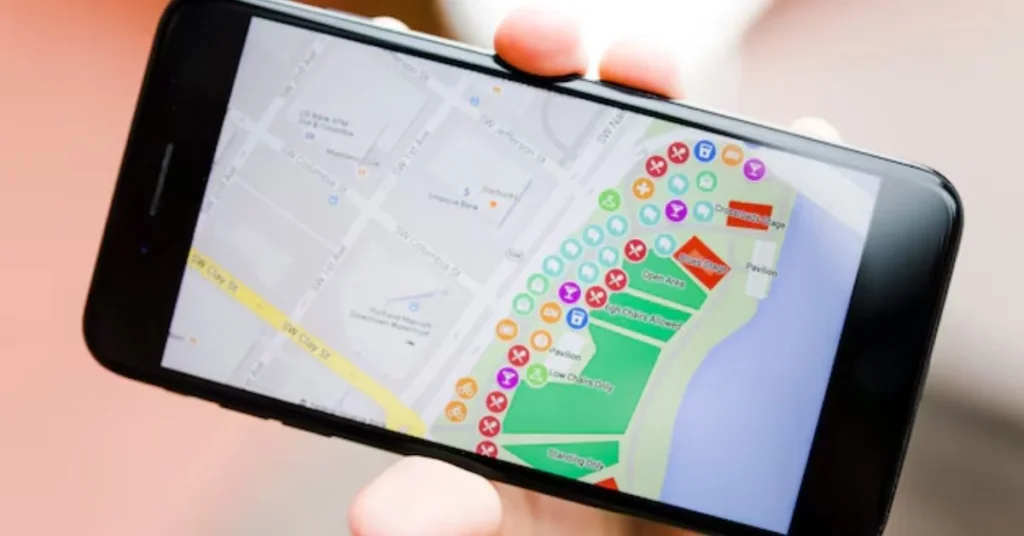
It’s important to be accurate with these details because once your business is listed, customers will rely on this information. Make sure your business location is correct on the map, as this will guide users to your physical address.
Step 3: Verify Your Business
After entering your information, Apple will ask you to verify your business. This is an essential step, as it confirms your legitimacy as a business owner. Apple typically sends a verification code to your business phone number. Once you receive it, enter the code on the Maps Connect platform to complete the verification.
If there’s a verification issue, Apple may offer to send a representative to your business location to confirm the details.
Optimizing Your Apple Maps Business Listing for Better Visibility
Adding your business to Apple Maps is just the first step. To ensure your listing stands out and attracts more customers, you need to optimize your business profile. Here are a few ways to do that:
Add High-Quality Photos
Apple Maps allows you to upload photos of your business. This is an excellent opportunity to showcase what your business looks like. Upload pictures of the exterior, interior, and any notable features that would attract customers. Make sure these photos are high quality and properly reflect your brand.
Include Detailed Service Descriptions
Adding descriptions of the services or products your business offers can make a big difference in how customers perceive you. Be detailed, but keep it simple so that users can quickly understand what you provide.
Keep Your Information Updated
Things like business hours or phone numbers might change over time. If you update this information in your Apple Maps listing, it ensures that customers always have the correct details when looking you up. Consistent updates also help Apple Maps algorithms prioritize your business listing.
How Apple Maps Differs from Google Maps
How to Add Business to Apple Maps? You might wonder, “Why should I focus on Apple Maps when Google Maps is so popular?” While Google Maps is widely used, especially on Android devices, Apple Maps is just as important for businesses targeting iPhone users.
Apple Maps has a unique integration with Apple products and services. For instance, it works with Siri, Apple CarPlay, and other apps on Apple devices. Google Maps, on the other hand, doesn’t integrate as deeply into the Apple ecosystem. This makes Apple Maps a powerful tool for reaching Apple users.
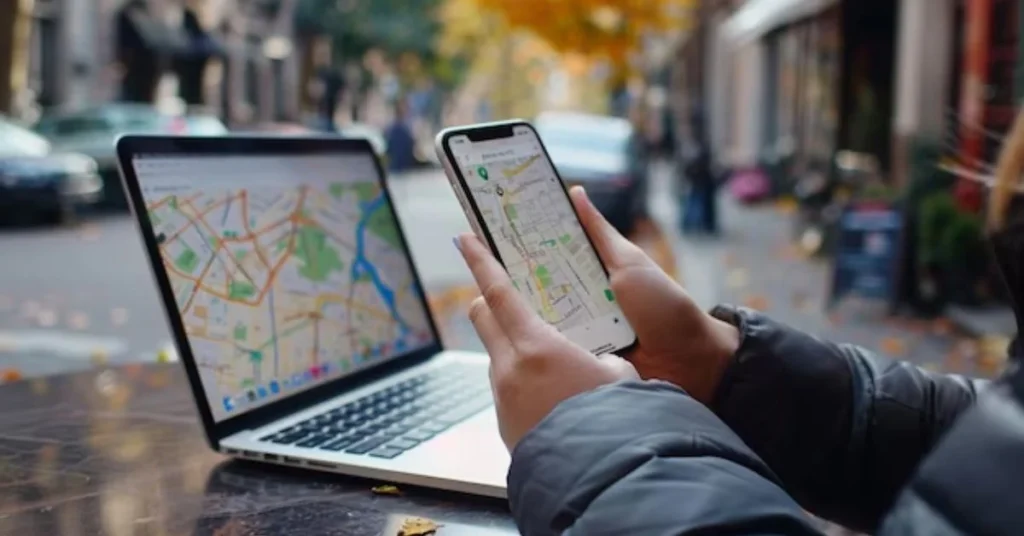
How Apple Maps Can Improve Customer Experience
How to Add Business to Apple Maps? Beyond helping customers find their location, Apple Maps offers a variety of features that can enhance the customer experience. For example, users can get turn-by-turn directions to your business, read reviews, and even book reservations directly from the app (depending on the services you provide).
Additionally, Apple Maps provides real-time traffic updates, ensuring that customers have the most accurate information when traveling to your location. This enhances convenience and builds customer trust in your business.
How to Manage Reviews on Apple Maps
Like Google, Apple Maps allows customers to leave reviews about your business. Positive reviews can significantly boost your reputation, but it’s also important to manage any negative reviews carefully.
Be sure to regularly check for new reviews. If a customer leaves a negative comment, try to respond politely and offer a solution to their problem. This shows potential customers that you care about their experience and are willing to address issues.
Common Challenges When Adding a Business to Apple Maps
How to Add Business to Apple Maps? While adding a business to Apple Maps is generally straightforward, some challenges might arise. For example, Apple’s verification process can sometimes be slow. In some cases, businesses in less populated areas might not be supported immediately, as Apple is still expanding its coverage.
If you encounter issues, Apple offers customer support through Maps Connect. You can reach out to them for help with verification or other problems you might face.
Conclusion: Maximize Your Business’s Potential How to Add Business to Apple Maps
Adding your business to Apple Maps can open up new opportunities for attracting local customers, especially iPhone users. With a few simple steps, you can ensure your business is discoverable and optimized for success. Regularly updating your listing and responding to customer reviews will keep your profile fresh and engaging.
Getting your business listed on How to Add Business to Apple Maps is a vital step in today’s digital world. By following this guide, you can improve your business’s online presence and make it easier for customers to find you. So, don’t wait—get started today! Click here for more information.
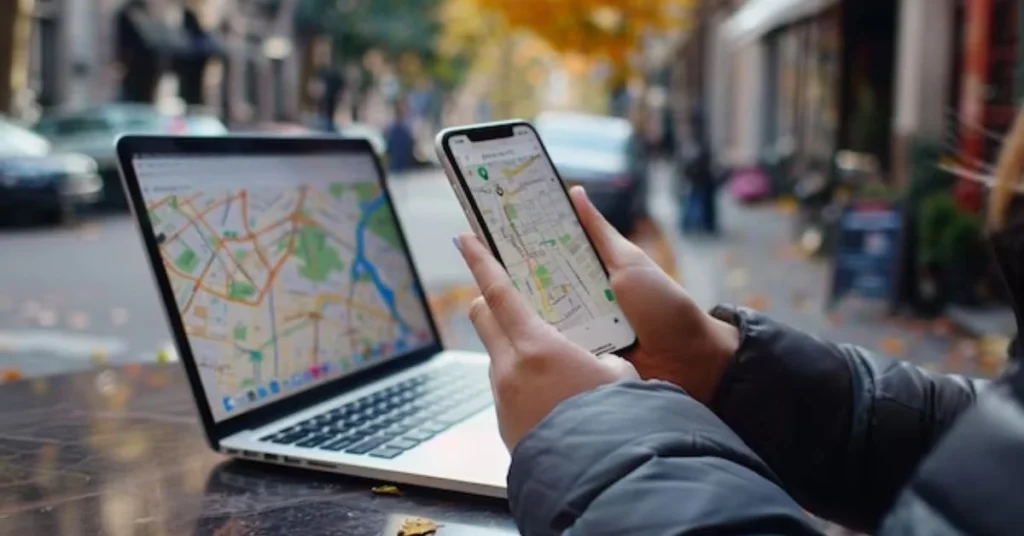
Can I add my business to Apple Maps for free?
Yes, adding your business to Apple Maps is completely free. You don’t need to pay any fees to create or maintain your listing.
How long does it take for my business to appear on Apple Maps?
After verification, it can take a few days for your business to appear on Apple Maps. However, in some cases, it might take up to a week.
Can I edit my Apple Maps listing later?
Yes, you can log in to Maps Connect at any time to update or edit your business information. It’s important to keep your details up to date.
What if my business is already listed on Apple Maps?
If your business is already listed but you don’t have control over it, you can claim the listing through Maps Connect by verifying your ownership.
Do I need an Apple device to manage my business on Apple Maps?
No, you don’t need an Apple device. You can manage your Apple Maps listing using any device by logging into the Maps Connect website.